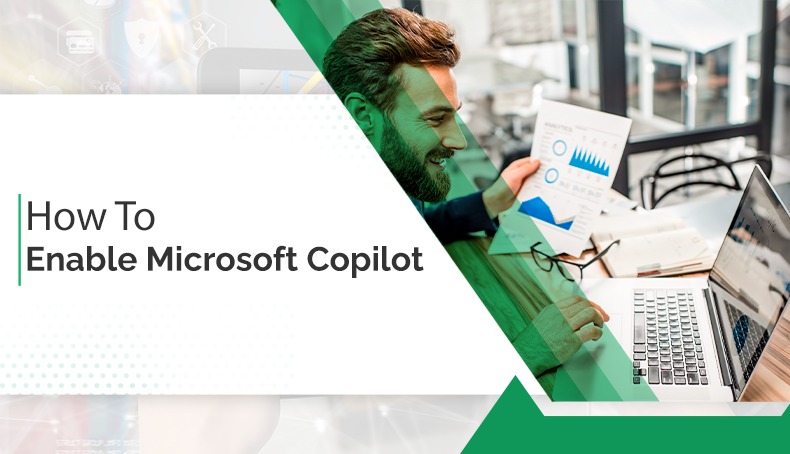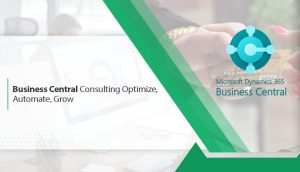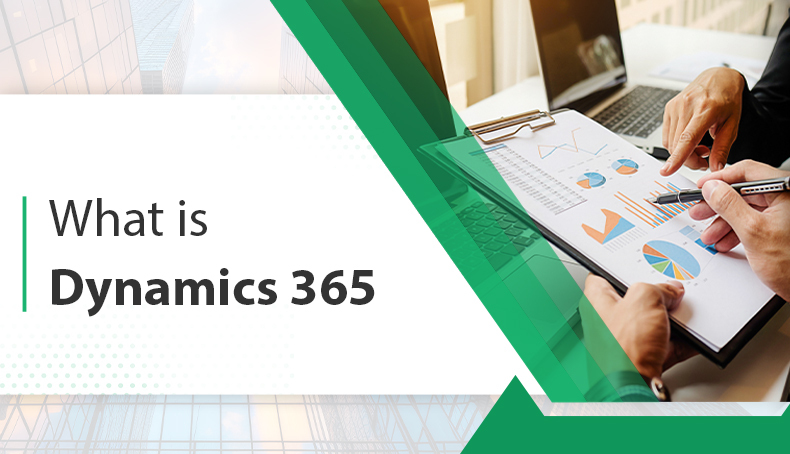In this digital era, business needs productivity. It should be noted that with the arrival of advanced technologies e.g., AI, they moved drastically to innovations. Furthermore, Microsoft is considered to be the forerunner of the modernization. It introduces the Copilot that has come to revolutionize your business needs and team collaboration. Microsoft Copilot is the game changer in the IT industry. In this, blog we are going to discuss how to enable copilot in Microsoft 365. Let’s have a quick l; look at it.
What is Microsoft Copilot?
Microsoft Copilot is an AI-generated tool. This tool is embedded with Microsoft Dynamics 365. Copilot helps perform various routine tasks across the different apps e.g., Teams, Outlook, Word, Excel, etc. Therefore, the tool utilizes simple language for command interpretations. It also handles complicated documents effectively.
Furthermore, it acts as a virtual assistant, creating amazing suggestions to improve productivity. With the AI power, enable copilot Microsoft carries a new and exciting level of proficiency. It is reflected as an expert software for all operations. Thus, if you desire to take your business to a high level of success, Microsoft Copilot is a wonderful option for your business. If you need further assistance, get in touch with Evincible Solutions, a Microsoft Dynamics 365 Partner in USA.
How to Install Microsoft Copilot?
These are the general steps to install the Microsoft Copilot. It should be noted that the exact procedure may differ contingent on the desired precise product or version. Thus, Microsoft Copilot can be incorporated into diverse Microsoft services or apps.
1. Make sure Compatibility:
Authenticate that you are utilizing the operating system and the app should be compatible with Microsoft Copilot.
2. Microsoft Account:
Make sure you have a Microsoft account. You may be required to sign in or create an account if you don’t previously have one.
3. Retrieving Microsoft Copilot:
For Microsoft 365 Apps (like Word or Excel):
- Go to the app (e.g., Word or Excel).
- Move to the “Home” tab or the “Insert” tab in the ribbon, where Copilot is incorporated.
- Look for the Copilot button. If it’s not detectable, you may need to update your Microsoft 365 app.
4. Subscription:
Some Copilot characters may need a specific Microsoft 365 subscription. Thus, the subscription should be up to date.
5. Check for Updates:
Keep your Microsoft apps up to date to access the state-of-the-art features, containing Copilot. Furthermore, you can easily update the app through the Microsoft Store.
6. Use Copilot:
Afterward, now use enable copilot by choosing the pertinent choices or prompts within your Microsoft app. Therefore, the feature commonly incorporates impeccably and can be accessed through a toolbar.
So, if you want to need comprehensive guidance established on your setup, Microsoft’s official support website or community forums can deliver more assistance.
How to enable Microsoft Copilot?
Let’s deep dive into the world of Microsoft Copilot enabling. It can work smoothly on your daily tasks. Moreover, Copilot can easily integrate into Word, Excel, and much more. How to enable copilot in Microsoft 365:
Step 1:
Open the app. Go to Word or Excel with the help of Copilot.
Step 2:
Just need to find the Copilot icon located on the upper side of your app.
Step 3:
Login to your Microsoft Account if needed.
Step 4:
After logging in, activate the amazing features with the help of Microsoft Copilot.
Step 5:
Just give it commands or ask queries directly.
What should Microsoft Copilot be needed for your business?
Microsoft Copilot is a revolutionary tool for the IT industry. It is standing as the best app suite for your business operations. Below are the important points why you consider Microsoft Copilot:
Improved Productivity
Microsoft Copilot comes with AI features comes with AI features for real-time assistance with the other Microsoft apps. It does not matter whether you are working on Outlook, teams, or Word, Copilot provides you with seamless collaboration and boosts productivity.
Smart Insights
Your Microsoft Pilot will give you smart insights as per your requirements. You can get assistance with suggestions to polish the documents. Thus, it will aid you to find the boost proficiency.
Seamless Integration
Copilot provides you the seamless integration with other Microsoft apps like Word, Excel, PowerPoint, etc. without disturbing workflow. Furthermore, Copilot works on both mobile devices and desktops effectively to assist you.
Collaborative Abilities
Microsoft Copilot is offering real-time editing with Microsoft 365 apps. Whether you are working with teams or working individually, Pilot will provide you the great assistance regarding collaboration.
Personalized Assistance
It must be a general observation that Copilot is providing the best personalized experience to your workflow. It does not matter whether you are a professional or a beginner, Microsoft Copilot can deliver you a seamless personalized experience.
Read more about Copilot in Dynamics 365 sales.
Difference between Microsoft Copilot vs. Microsoft 365 Copilot
Microsoft Copilot is a far-reaching term that covers various AI-powered assistants integrated across Microsoft’s ecosystem, containing apps like Windows, GitHub, and Azure. Each version of Copilot is custom-made to its precise platform, providing contextual support and automating tasks based on the user’s environment. For example, Windows Copilot emphasizes on enhancing the operating system experience, while GitHub Copilot assists with coding and development within integrated development environments.
Microsoft 365 Copilot, is a specific application of Copilot technology within Microsoft 365 apps like Word, Excel, and PowerPoint. It offers specialized features designed to boost productivity by providing intelligent suggestions, automating content creation, and streamlining data analysis. Enable copilot Microsoft 365 is focused exclusively on enhancing productivity within the suite of Office applications.
Learn more about Power Flow Vs Power Automate.
Conclusion
Enabling Microsoft Copilot is a simple process that enhances your productivity by offering personalized assistance tailored to your unique workflow. By following the necessary steps within Microsoft 365 applications, you can seamlessly integrate Copilot into your daily tasks. Ensure your software is up-to-date and check for any specific requirements or subscriptions needed to access these advanced features. Once enabled, Microsoft Copilot will adapt to your usage patterns, providing smart suggestions and automation to optimize your efficiency.
With Copilot activated, you can leverage its advanced capabilities to streamline your work processes and make more informed decisions. Therefore, this integration can simplify complex tasks but also continuously learn from your interactions. It ensures that the assistance it provides becomes increasingly relevant and effective. Thus, embrace Copilot to transform your productivity and make the most out of your Microsoft tools and apps.