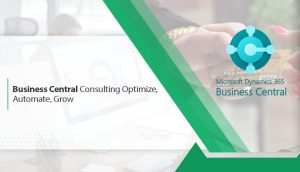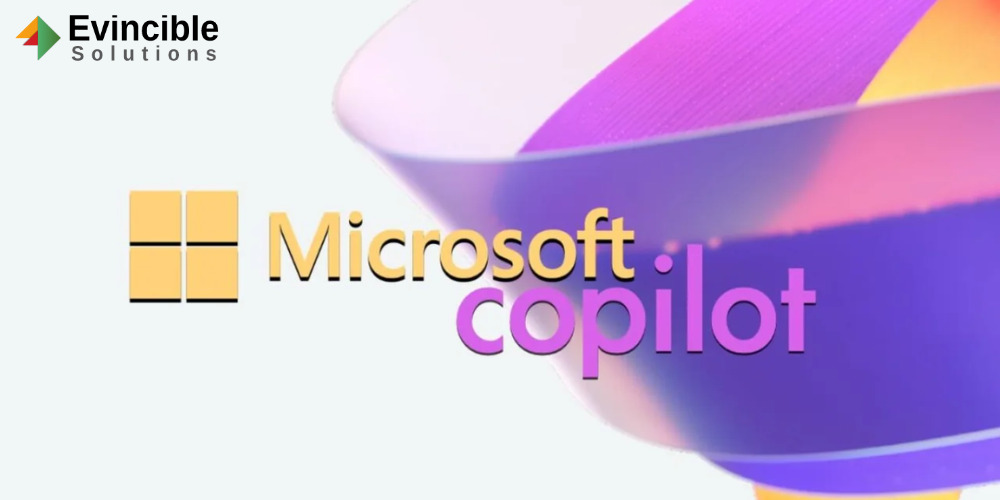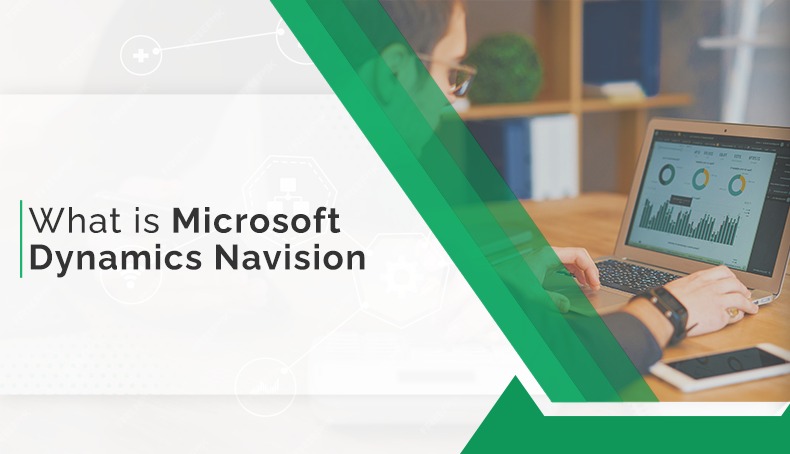Copilot integration with Office 365 can enhance productivity with AI-powered assistance in your workflow. So, for this purpose, first of all, you have to make sure about the necessary Microsoft 365 subscriptions that support Copilot integration e.g., Microsoft 365 Enterprise. Furthermore, authorize that your IT admin has supported Copilot features for your business. This step is essential for retrieving the AI tools. After the Copilot has been enabled, you can start using it in Word, Excel, Outlook, and other Office apps.
Therefore, this tool will assist with writing, data analysis, email management, and much more. Prominently, the integration works impeccably within acquainted Office apps, making sure of a smooth transition into your daily tasks. Lastly, make sure to frequently update your Office 365 apps to take benefit of the newest features and improvements. Consequently, this blog will provide you with a compact piece of information about the copilot integration with Office365, helping you work more professionally while staying up to date with AI abilities.
How to Integrate Copilot for Microsoft 365?
If your business already meets most of the requirements to use Copilot, then it’s important to review Microsoft’s list of prerequisites to be sure. Even though Microsoft recommends upgrading devices to Windows 11 to deliver better UX. Therefore, if your business is now eligible for further processing, admins can start the copilot integration procedure. So, move on to the next phase ‘How to Enable Microsoft Copilot.
Data Analysis and Preparation
IT teams must make some significant deliberations before implementing Copilot Microsoft 365. Businesses should handle the security concerns that come along with using Copilot. It’s vital to make sure that consumers access the data they need to do their tasks. IT should implement best practices and tools to avert data oversharing.
Moreover, business must clean up their data so Copilot can utilize it appropriately. To ensure a smooth experience for end consumers, IT should get rid of any redundant data. Other best practices contain homogenizing file names and tagging files with vivid keywords. Data preparation can be a complicated process. Thus, IT should take this on as its project beforehand getting started on installation and setup.
Microsoft 365 Licenses-Assigning Copilot
After fulfilling all the essential prerequisites and organizing its data, the next step is to assign Copilot for Microsoft 365 licenses to consumers. As with any other Microsoft Dynamics 365 service, admins can assign the Copilot licenses consuming whatever license assignment approach they desire. Options include PowerShell and the Microsoft 365 admin center.
Below are some major steps for the Microsoft 365 admin center to assign the licenses
- First of all, log in to the Microsoft 365 admin center and circumnavigate to Users > Active Users.
- Afterwards, select Enabling Copilot for Microsoft 365. These users would previously have a suitable Microsoft 365 license assigned to them.
- Choice Licenses and Apps, add the preferred Microsoft 365 license.
- Select Microsoft Copilot to turn on the license.
- Select apply the changes.
- Now, admins can assign the licenses.
Users can now access Copilot within all their Microsoft 365 apps. To familiarize consumers with the new tool, Microsoft endorses that IT send out an email about the Copilot function.
Which Microsoft Office 365 apps are Suitable for Copilot?
Word:
Copilot helps you with writing, signifying pertinent content, and refining your documents. It’s just like to have an AI co-author.
PowerPoint:
Copilot helps in crafting compelling presentations. It recommends slide content, and design ideas, and even aids with transitions for your presentation.
Excel:
Copilot supports you evaluate your data and generate charts that put up them. It can even offer insights and tendencies in your data.
Outlook:
It recommends phrases, drafts professional emails, and helps with follow-ups.
Teams:
Copilot offers real-time support during chats and meetings by signifying files, people, and messages based on your activity. It even plans meetings.
Viva Engage:
Copilot prepares leaders with perceptive conversation starters founded on sentiments and trending topics across workplace conversations
Loop Workspaces:
Copilot uses AI to keep you systematized. It recommends tasks and files based on your activity and can deliver insights into your work patterns.
Editor:
Copilot utilizes AI to support you in writing positively with recommendations for grammar, spelling, and much more. Additionally, it can even aid you in evading plagiarism.
Benefits of Copilot for Microsoft 365
The copilot integration with Office 365 is a great addition to the productivity suite. Below are some major benefits of incorporating the copilot tool into your business workflows.
Upsurge Efficiency
A Copilot license provides you access to devoted AI assistants. It works effectively with Microsoft Word, Microsoft Excel, Microsoft Teams, Microsoft Whiteboard, Microsoft PowerPoint, and other Microsoft 365 apps. So, this will lead to the improved efficiency of your business.
Skill Improvement
After Copilot activation for Microsoft 365, you’ll get easy access to a suite of tools deliberate to mend your writing, communication, and other tips. Thus, it will make you a more creative expert overall.
Seamlessly AI Integration
Setting up Copilot for Microsoft 365 is not a simple task. So, if you plan to allow many consumers with Copilot features, you must have a devoted virtual assistant just a click away. Furthermore, across your Microsoft ecosystem, you’ll be able to access AI by merely clicking on a Copilot icon.
Disadvantages of Copilot for Microsoft 365
Difficult to Implement
Microsoft Copilot implementation is considered to be a difficult task. It requires proper integration with many different tools and verticals, proper training, and maintenance which can be a headache. So, you need to inquire yourself whether you can drive adoption to a level or not. In many circumstances, it may be more operative to utilize an enthusiastic AI assistant for your most important tools, e.g., Outlook or Microsoft Teams.
Need Proper Training
It should be noted that the Copilot for Microsoft 365 integration can be quite difficult to deliver adequate training on Copilot’s competencies across all Microsoft 365 apps, with alters occurring in each repetition of the tool. Before going to buy, it’s value generating a business plan that contains a proper implementation policy.
It’s A One-Way Door
One of the major drawbacks of applying Copilot for Microsoft 365 is, “It’s a one-way door.” It means that once you choose to implement it, there’s no way to get back. That’s because of all the effort requisite upfront – planning for implementation, training, and maintaining the tool.
Conclusion
Copilot Office 365 integration can improve efficiency by streamlining tasks and leveraging AI within acquainted apps. Furthermore, Copilot empowers consumers by automating repetitive tasks and enlightening efficiency in tools e.g., Word and Excel. Therefore, integrating this feature boosts efficiency across several departments of your business.
Moreover, by leveraging AI abilities, consumers gain more precise insights and recommendations, improving decision-making and workflows. Therefore, the integration streamlines complex procedures and delivers valued assistance all over everyday tasks. Eventually, staying rationalized with Copilot features ensures maximum advantages, supporting both distinct and organizational success. Thus, integrating Copilot with Office 365 is a valued investment in efficiency.